WATCH LOGGING IN TUTORIAL VIDEO
- Go to uo.elements.symplectic.org
- You will be redirected to UO’s single sign-on (SSO)
- Provide your UO credentials (this includes a Duo mobile push)
- You can now see your customized Elements homepage
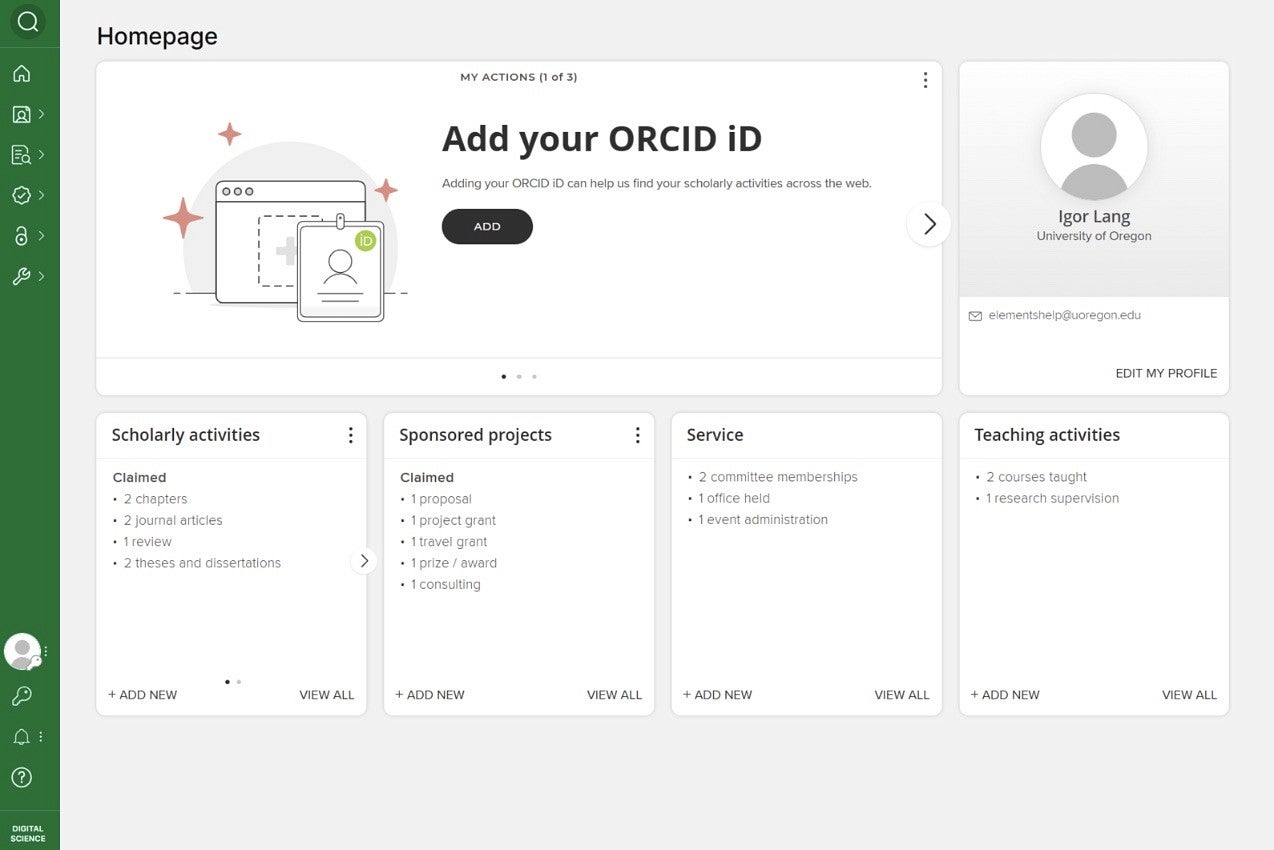
On the left, you will find the expandable menu. The top center carousel (customizable to list view if preferred) will show “My Actions,” such as claiming your scholarly activities, starting your review, adding your ORCiD, etc.
Clicking on the question mark on the bottom of the menu bar will take you to a “Help” screen with links to the UO Elements Support ticketing site. You will also see a link to a Quick-Start Guide that takes you through the basic steps of adding to your profile, claiming scholarly activities, and refining your search settings to help Elements pull in more of your scholarly work.
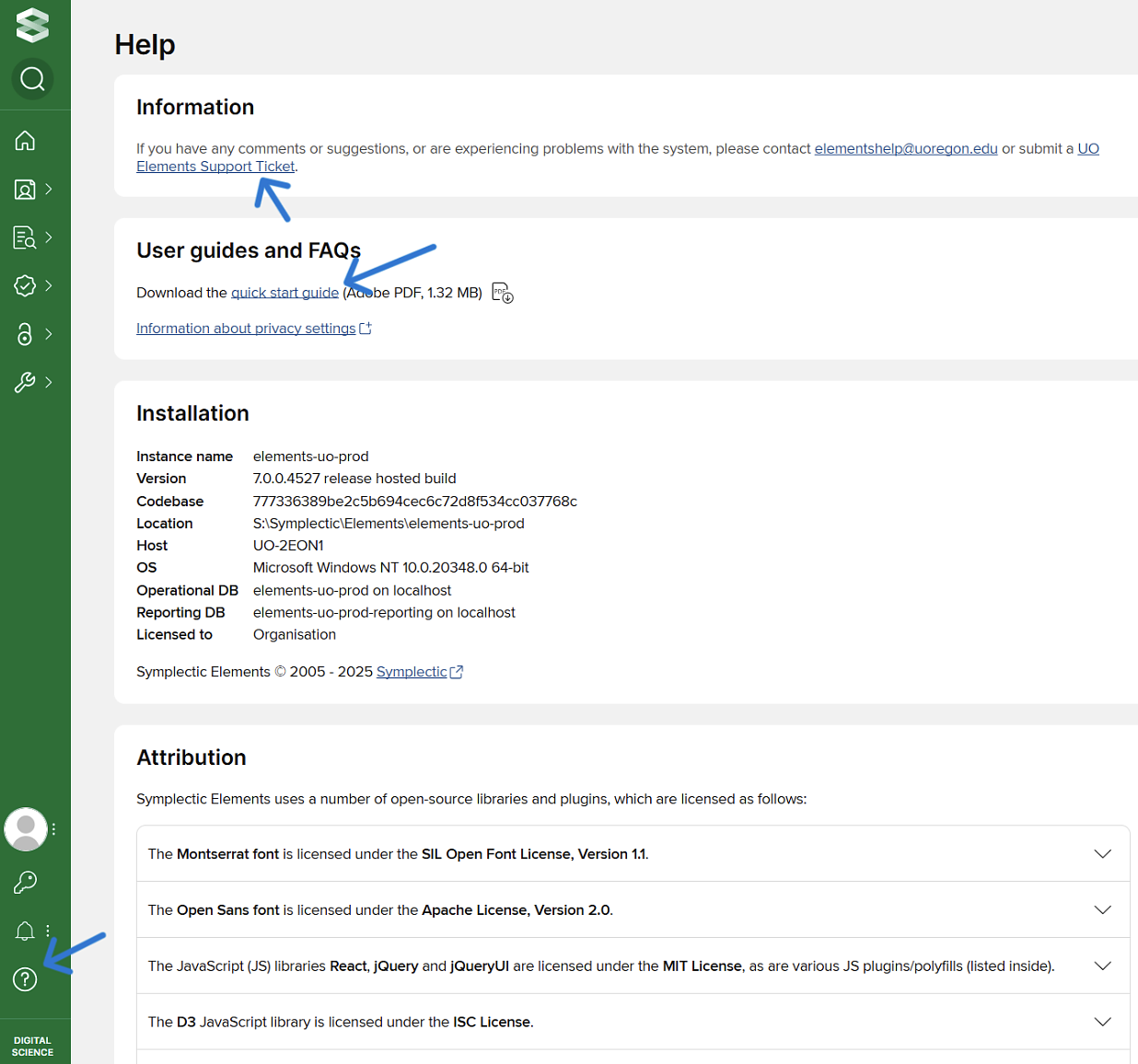
The Office of the Provost has created an Elements faculty support site for major reviews, where you will find an extensive library of guidance documents and videos, as well as a calendar for live trainings. You can also view a homepage tour below.
WATCH THE HOMEPAGE TOUR TUTORIAL VIDEO
Accuracy
Faculty can review and edit their own profiles including their activities, name variants, previous institutional work, and accomplishments. If there are issues with accuracy, faculty can submit a support request to the Office of the Provost team.
Elements Section | Data Source(s) | how to edit | Issues? |
|---|---|---|---|
Profile | Banner | Basic information is uneditable Can edit name variants, preferred name, pronouns, profile summary, email addresses, and previous insititutional work | |
Scholarly and Creative Activities | Harvested Third-Party Databases Research Identifiers CV transcription (OtP) | Editable See instructions on how to review and revise | |
Sponsored Project Activities | Harvested from Third-Party Databases OVPRI grant proposal and award tracking system | Editable See instructions on how to review and revise | |
Teaching Activities | Registrar's Office data Clark Honors College data Division of Graduate Education data | Editable See instructions on how to review and revise | |
Service Activities | Senate committee records School/college/unit records CV transcribing (OtP) | Editable See instructions on how to review and revise | |
Review Exercise Dossier Content | Faculty provided | Faculty control the input of information and the addition of documentation to their dossier | Discuss with support staff or unit head if there are issues |
Privacy
UO uses numerous third party systems to conduct business operations (e.g., UO’s email, OneDrive and Sharepoint are all Microsoft services). As with Microsoft, our contract with Digital Science (the vendor that supplies Elements) includes protections against the vendor selling our data, or using it for purposes other than those we have contracted for. The contract has been vetted by Purchasing and Contracting Services, by the Provost’s Office, and by Information Services.
The default privacy setting for faculty information is "internal". Faculty can adjust this setting in their own profile for each activity or data point. UO does not use the public-facing module of Elements, called Discovery, so no information is shared externally. For major reviews, only committee members, eligible voting faculty, unit heads, supervisors, associate deans, deans, and other relevant executives are able to view or review their assigned faculty dossiers. See the United Academics CBA, school/college/unit process, and unit policy information for process details.
Elements use a range of researcher identifiers - including the arXiv Author Identifiers, Dimensions Researcher IDs, figshare.com accounts, ORCIDs, Web of Science ResearcherIDs, Scopus IDs, SSRN Author IDs and email addresses - to facilitate the claiming of publication and grant data.
Identifier-based searching improves document retrieval and greatly reduces the amount of time it takes for users and curators to process pending publications and grants.
Author identifiers
To begin, navigate to Profile & Work > Personal Profile & Identifiers > My Research Identifiers.
On the My Research Identifiers page, there may be a list of suggested author/researcher IDs under the "Do these identify you?" Section. Elements has harvested these identifiers from data sources based on search settings already in the system and an algorithm that looks for identifiers associated with harvested publications.
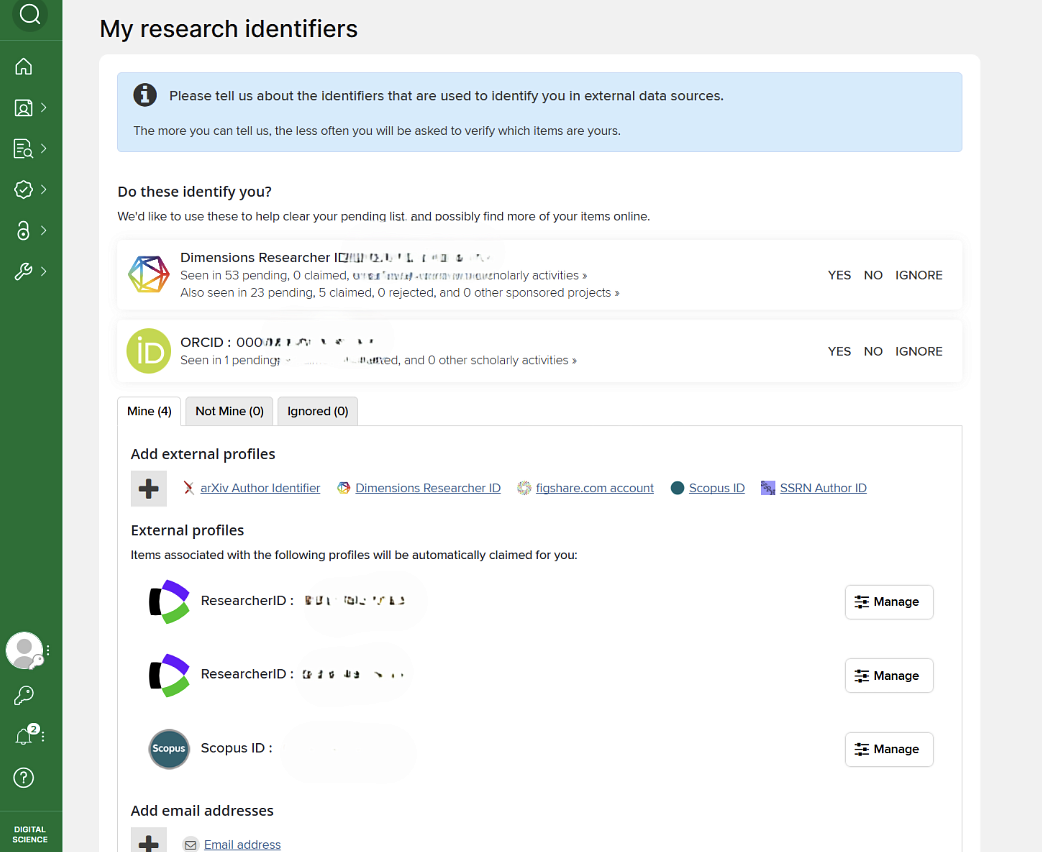
Click on the Yes, No or Ignore button beside each identifier to tell Elements what it should do when it finds this identifier in a publication. If unsure of a particular identifier, click on the identifier link to check the identifier profile at its data source.
Clicking the Yes button for an identifier will present a confirmation screen that explains exactly what will be done with the identifier if accepted.
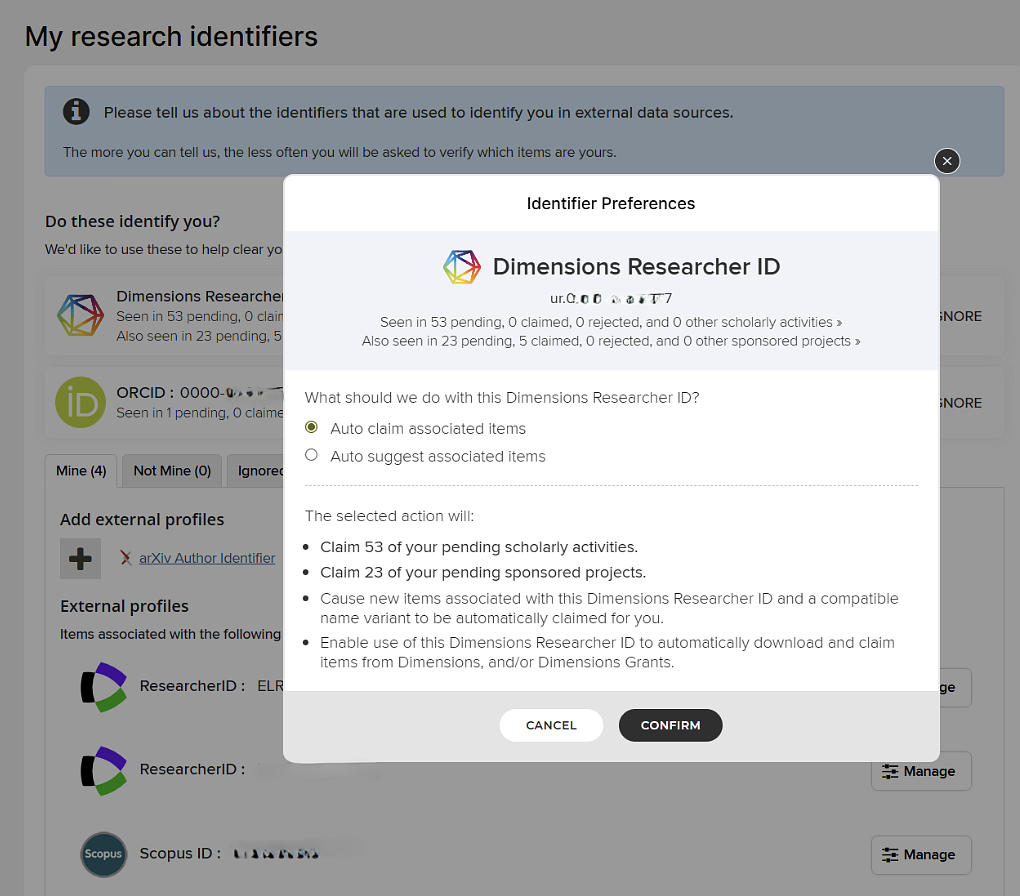
The default option is to "Auto claim items" which means publications or grants with the author identifier will be automatically added to the "Mine" list. The other option is to ask Elements to "Auto suggest items," which places the publications into the "Pending" list for you to review and claim or reject.
If claimed, the newly verified identifier will be added to the list of External profiles farther down the page.
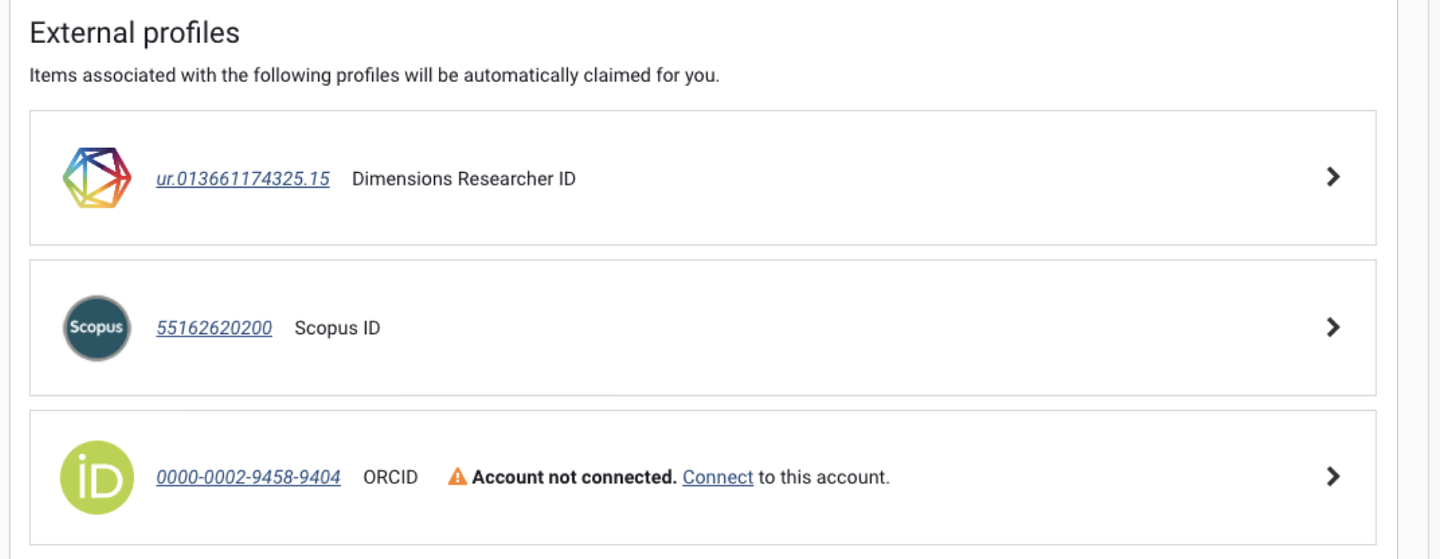
If a known identifier is not listed in the suggestions, go the Add external profiles section and click on the database name.

This will open a dialogue box where the identifier can be entered.
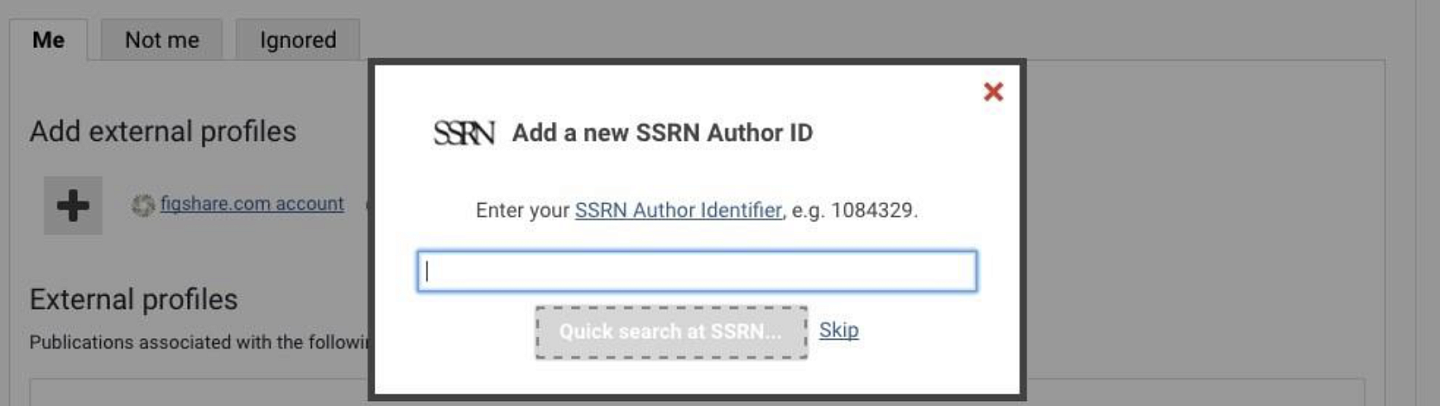
If the identifier is recognized, Elements will retrieve a sample set of articles from the database. Click the Verify button and Elements will retrieve all of the items associated with the identifier.
To manage or remove an identifier, click the "Manage” button on the right side of the page.

Email Addresses
Email addresses can also be used to auto claim publications. The email address associated with an Elements account will be automatically added to the auto claiming system, but additional addresses can be entered. First, click the hypertext link under Add email addresses and then enter an email address.
Elements will also review the metadata in claimed publications and suggest other email addresses if others are found. As with publication identifiers, publications can be pushed into the "Mine" or "Pending" folders.
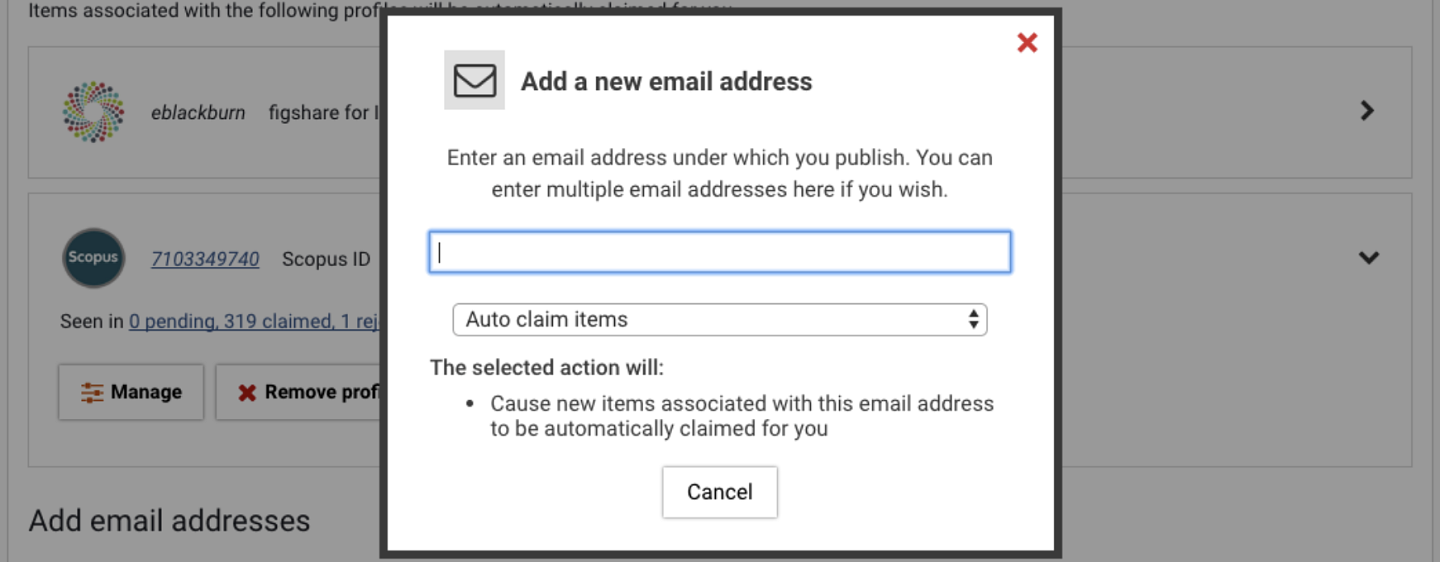
The To Do List (‘My Actions’) in Elements helps users complete important tasks such as adding an ORCID ID, setting up search settings, and linking scholarly activities to funding.
WATCH THE TO DO LIST TUTORIAL VIDEO
- Navigate to your homepage in the Elements system.
- Locate the 'My Actions' tab. This may appear as a list or a carousel. (You can toggle between carousel or list view by clicking on the three dots in the upper right).

- If in carousel mode, use the right arrow button to flip through the suggested actions.
- To add your ORCID ID, click the black 'Add' button in the center of the ORCID ID action card.
- To set up your search settings, click the 'View' button on the corresponding action card.
- To link your scholarly activities to your funding, click the black 'Link' button in the center of the action card.
- If you have any major reviews assigned or need to review someone’s dossier, these will also appear on the 'My Actions' page.
By checking and completing ‘My Actions’, faculty members can efficiently manage their responsibilities within the Elements system.
For major reviews, some faculty may be designated as REVIEWERS in Elements but other faculty may be designated as VIEWERS. Faculty with Reviewer assignments will have their assigned work show up in the My Actions section of Elements. Faculty with Viewer assignments will not see their assigned work in the My Actions section.
You can adjust your preferred name in Elements. This preferred name change will be reflected throughout the system but will not update UO records in Banner (speak to HR Operations for support on this matter).
- Homepage > click on Edit My Profile > find Account Settings (it's underlined and blue, top of the page near your profile details) and select > go to the Preferred Name section > click into each box for first/last name and adjust > select Update My Preferred Name.
You can add name variants in your Profile so that Elements will expand its search to pull in materials for the name variants. These activities will show up in “pending” for you to claim or reject. You can also delete name variants that do not match your profile (i.e. wrong initials) and may pull in scholarly activities that do not belong to you.
From Homepage, select Profile & work > Tools & Settings > Search Settings
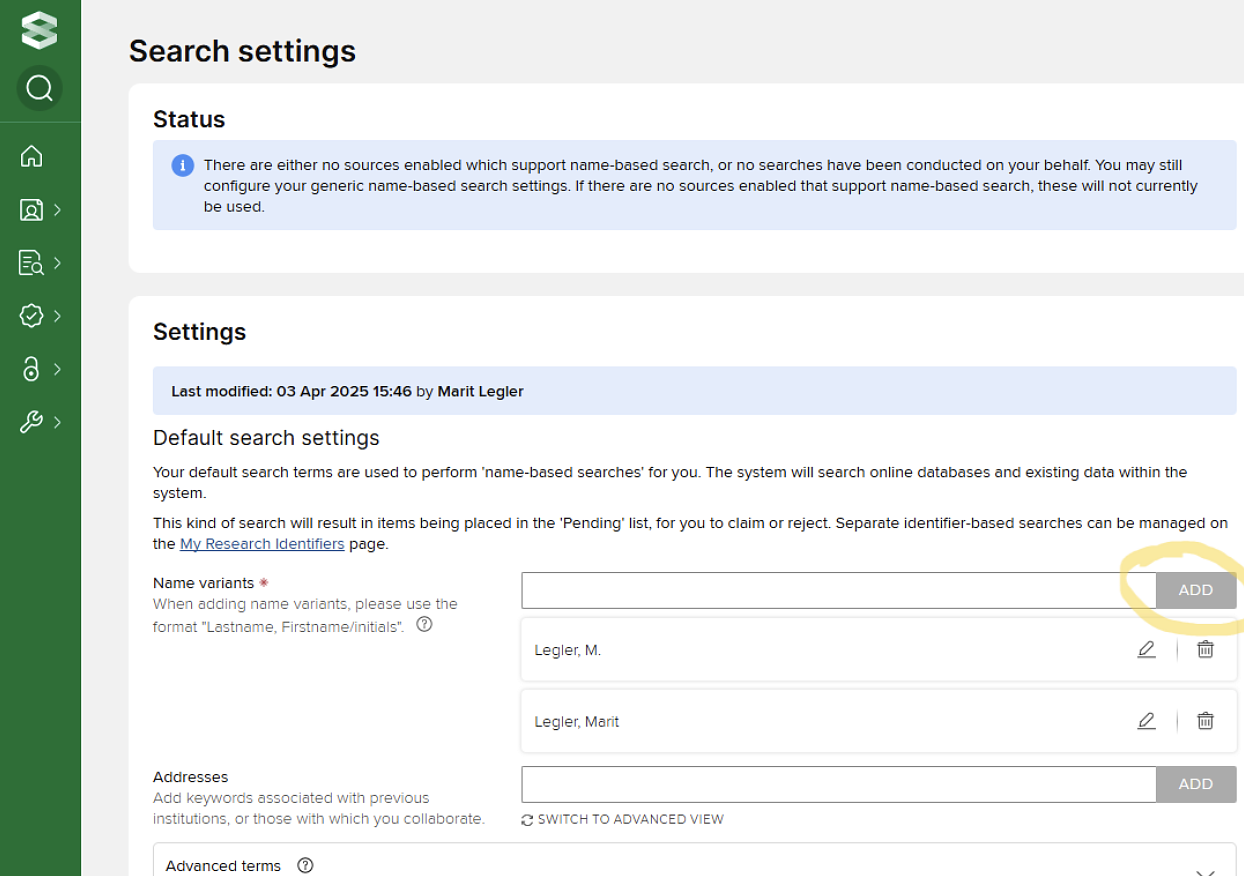
Be sure to SAVE at bottom of page!
