Major Reviews Process
Elements is being used to manage the review process including digitizing faculty dossiers and providing one system for UO reviewers to use to look at files. Elements is NOT being used to introduce new metrics or quantified assessments into reviews. All processes are dictated by the United Academics CBA and all evaluation standards are based on unit policy.
Starting Your Assigned Review Dossier
While each review will have different dossier components, accessing and starting each review/dossier is the same for all faculty (Pro Tem, tenure track faculty, career instructional faculty, or career research faculty).
WATCH THE STARTING YOUR REVIEW DOSSIER TUTORIAL VIDEO
Access Your Dossier
- Log in to the system: https://uo.elements.symplectic.org/
- On your homepage, under My Actions, find the review card and click the START button next to your review.
- Alternatively, you move your mouse to the left-hand menu, go to evaluation and review, go to my submissions and review processes. Both of these options will take you to your dossier to get started.
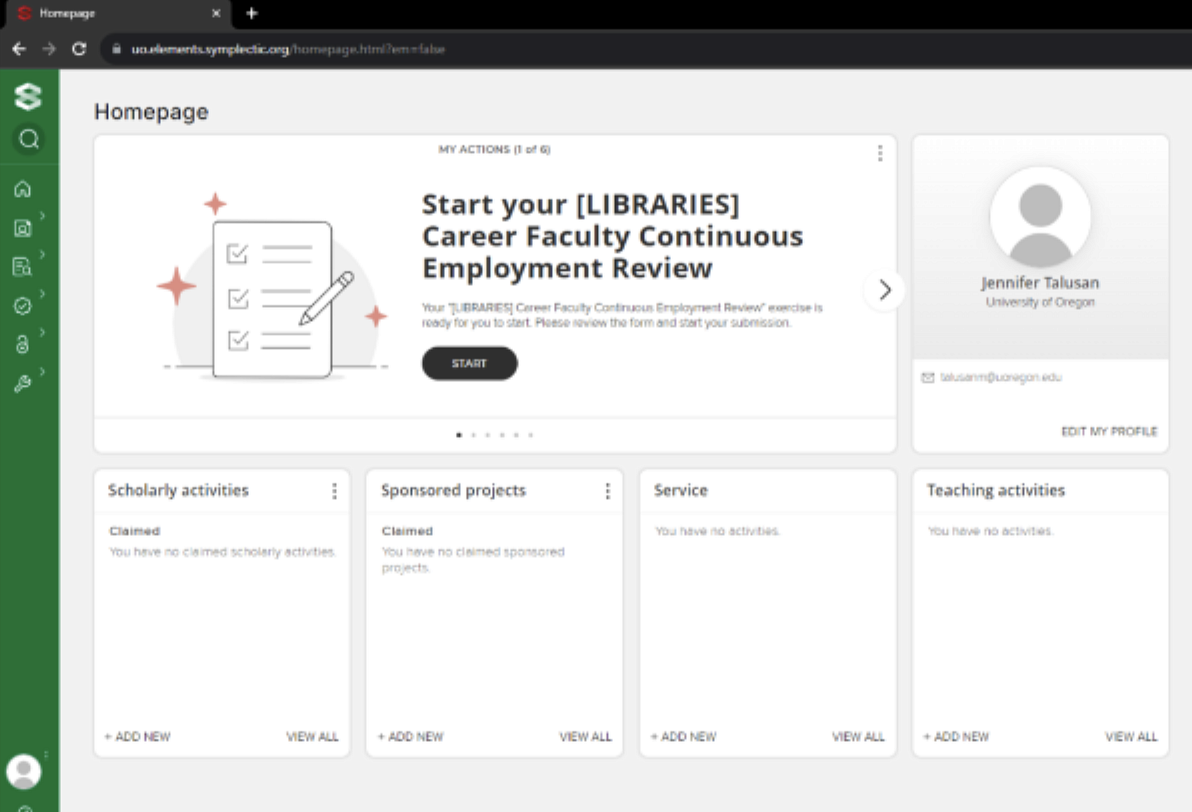
Dossier Sections
- The introduction is the first page of each dossier that contains relevant information and process instructions pertaining to that specific review.
- Read through the instructions in the blue box, then click NEXT, which is located above the blue text box on the right side.
- Alternatively, you can click the Overview tab on the left side.
- Overview: The overview lists all the components that are in the dossier and allows you to click into that page by clicking on the > symbol to the right. Once you have clicked into the page, you can upload appropriate documents by clicking the + symbol.
Continuing and Submitting Your Dossier
WATCH THE CONTINUING AND SUBMITTING YOUR REVIEW DOSSIER TUTORIAL VIDEO
Access Your Dossier
- Log in to the system.
- On your homepage, under My Actions, click the Continue button next to your review.
Navigate and Review Progress
- Use the Overview tab to see where attachments have been added and which sections still need work.
- Use the Next/Previous arrows or the left-hand menu to move between sections.
Complete Dossier Sections
- Activity Sections: Follow blue box instructions or consult support staff.
- Awards: Upload a PDF if required.
- Candidate Statement: Ensure it’s uploaded.
- Letter of Waiver: Upload the appropriate document.
Upload Required Documents
- Locate the desired section (e.g., CV)
- Click the plus (+) button to add the required document.
- Drag and drop a PDF or click Browse to upload.
- Click Save and use the eyeball icon to preview the uploaded file.
Add Department/Unit Criteria Link
- Go to Department and Unit Promotion and Tenure Criteria.
- Click the blue button to find your department’s policy.
- Copy the link and click the plus (+) button to paste it.
- Check for a valid link (✅) or broken link (❌).
- Click Save and Exit.
Supplementary Dossier (Optional)
- Upload additional documents if applicable.
- Skip this section if not relevant.
Final Review and Submission
- Use the Overview tab to double-check your dossier.
- Click Submit when ready.
- Read the blue confirmation box.
- Check the box to confirm your submission.
- Click Confirm to finalize.
Completion
- Your dossier is now submitted and moves to the Support Staff phase.
Faculty Roles: Submissions, Viewer, Reviewer
As a faculty member, you may have numerous roles inside of Elements depending on what year it is and what you are assigned to do.
WATCH FACULTY ROLES TUTORIAL VIDEO
Submissions Role
If you are going up for a review, you will find that under ‘My Submissions’.
- Navigate to 'Evaluation and Review' in the left-hand menu.
- Click on 'My Submissions'.
- Expand 'Review Processes' to see your assigned major review.
- Click 'Start' to begin the review activity.
Viewer Role
WATCH FACULTY AS VIEWERS TUTORIAL VIDEO
As a viewer, your role is less active than that of a reviewer. Some units will use this role instead of reviewer if they want to give all of their faculty the opportunity to look at a particular case file. Viewers will read a case file but will not be asked to take any actions.
- Navigate to 'Evaluation and Review' in the left-hand menu.
- Click on 'Viewable Exercises'.
- Expand 'Review Processes' to see dossiers you can view.
- Click 'View' to access the dossier.
- Review documents without uploading or submitting content.
Looking at the dossier:
- Click on each section to look at the contents.
- You may have to scroll in a section to see content or attachments.
- If there are PDF uploads, click on the right hand eyeball icon to open the document and review.
- Some documents such as the CV can be downloaded and printed. If there is a download icon (a downward pointing arrow), this means you can download the content. Faculty are responsible for ensuring they download their own documents and that they are using the most recent version of the document for their review.
- There are pale yellow boxes with notes from other reviewers/review stages. Make sure you scroll to see them.
- If there are multiple reviewers who have provided documentation, you will need to locate and select the "Other Reviews" section within each pale yellow box.
- Can't find the supplementary section? Scroll to the very bottom on the left-hand sidebar menu for supplementary documents or keep hitting "next" until you arrive at the last section of the dossier.
- You can open multiple windows/tabs once you are logged into Elements and view multiple documents within a dossier at once. This will support committee discussion practices. There is a 60 minute time out feature.
- You can copy/paste text from the pdf viewer in Elements or you can download and copy/paste text from the PDF directly. This will support those trying to quote external review letters.
Reviewer Role
WATCH FACULTY AS REVIEWERS TUTORIAL VIDEO
As a reviewer, you may be chair of a committee or part of a faculty group that is reviewing a particular case file. These assignments can be found in ‘Assigned Reviews.’
- Navigate to 'Evaluation and Review' in the left-hand menu.
- Click on 'Assigned Reviews'.
- Expand 'Review Processes' to view your assigned reviews.
- Click 'View' to see the details of each review.
- Click 'Start' to begin reviewing dossiers that are ready.
Looking at the dossier:
- Click on each section to look at the contents.
- You may have to toggle between your Reviewer section and the Reviews from other folks.
- In the Reviews area of a section (the pale yellow box), you may need to click a right/left arrow to navigate the numerous reviews/comments/attachments in that section.
- If there are multiple reviewers who have provided documentation, you will need to locate and select the "Other Reviews" section within each pale yellow box.
- If there are PDF uploads, click on the right hand eyeball icon to open the document and review.
- Some documents such as the CV can be downloaded and printed. If there is a download icon (a downward pointing arrow), this means you can download the content. Faculty are responsible for ensuring they download their own documents and that they are using the most recent version of the document for their review.
- If you want to leave a comment: click directly into the pale yellow box and type. Then, hit "save".
- If you want to edit a comment: hit the "edit" button, make your revisions, and then hit "save".
- Can't find the supplementary section? Scroll to the very bottom on the left-hand sidebar menu for supplementary documents or keep hitting "next" until you arrive at the last section of the dossier.
- You can open multiple windows/tabs once you are logged into Elements and view multiple documents within a dossier at once. This will support committee discussion practices. There is a 60 minute time out.
- You can copy/paste text from the pdf viewer in Elements or directly from the downloaded PDF. This will support those trying to quote external review letters.
Personnel committee chairs: If assigned to do so, you will upload your committee report to the designated area of the dossier (e.g., "Department Personnel Committee Report").
- Navigate to the personnel committee report section of the dossier.
- Scroll slightly until you see a pale yellow box.
- You can upload a PDF of your report in this section and leave notes in the text box.
- Upload (drag and drop a file OR select from your computer files)
- Select your file and hit upload
- Click on the eyeball icon to review the PDF
- Hit Submit in the upper right hand corner.
Dossier Documents
- Reviewers/Viewers are able to download some dossier documents. The most important is the faculty CV so that this document can be annotated.
- Some documents cannot be downloaded for security, record-keeping, and privacy purposes. We have now made most documents available to download in order to best support reviewers.
- The entire dossier is unavailable for download as one document.
- If you want to look at multiple documents in the dossier at once, you can Command/click and view documents in a new tab or window. There is a 60 minute inactivity time out.
- You can open multiple windows/tabs once you are logged into Elements and view multiple documents within a dossier at once. This will support committee discussion practices.
- You can copy/paste text from the pdf viewer in Elements or from the downloaded PDF. This will support those trying to quote external review letters.
If you have any questions, contact the Office of the Provost or your support staff and they can help you look at your assigned reviews, your assigned viewers, and submissions if you are going up for a review in the academic year.
